Report Table for Submeasures
Get into the detail with breakdowns of measures directly from a Report.
If you have added sub-measures to your plan, you can easily report on them by creating a Table in reports.
Sub-measures let you create a hierarchy within your main measure, showing how each related metric contributes to overall performance. This table helps you track progress at both a high and detailed level, so you can quickly see which areas are performing well and which may need attention.
How do I report on submeasures?
In the Report, select the "Start from Scratch" table and choose the objective or plan you wish to report on. Make sure the correct strategy element for the measure is selected and the parent measure and its children will be displayed.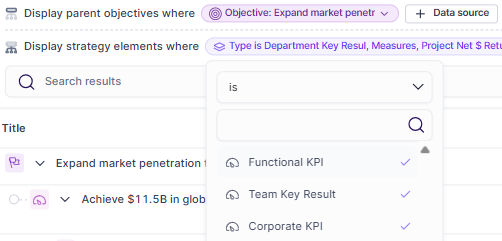
You can apply filters, grouping and edit the columns to show the desired information like dates, progress, targets, etc.
If there is a submeasure within the data source you have selected, you will be able to identify the parent measure by a down arrow that allows you to expand it. Once expanded, the child measures will appear below.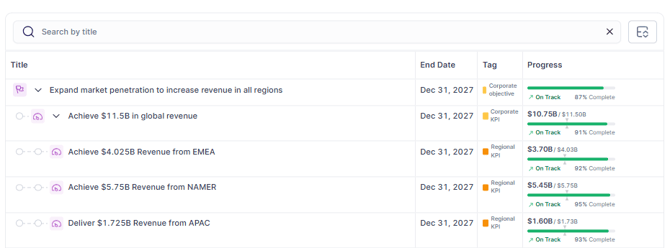
Note that in order for the submeasures to be correctly displayed in the table, the metrics that make up the Metric Tree need to be connected to a Measure in a Plan. If the metric is not connected, it will not show up.
FAQs
Can I filter the measures by Custom Field or Tags?
Yes. The measures that do not fall into those categories will show greyed out.
How can I build submeasures?
Please refer to the following article to learn how to create Metric Trees for submeasures.