Objective Summary Widget
Create fantastic one-page deep dives into your key Objectives, Initiatives or Projects.
This powerful widget assembles one-page summaries of your most important Objectives, Projects or Initiatives in a presentation ready format. Modelled off best-practice reporting practices many of our customers follow, this is a major time-saver and only takes a few clicks to setup.

Customizing fields
When editing a report, you can click on the display button to customize the fields that are shown under each of the objectives. To maximize readability, we recommend enabling only the fields that are necessary for the report, meeting or narrative you're assembling.
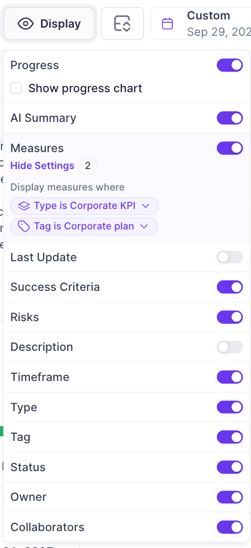
AI Summary
When the AI Summary feature is toggled on, a comprehensive summary is automatically generated for that Objective. This analysis synthesizes all progress, updates, and context you add. It incorporates data and updates from the success criteria one level below it in the hierarchy. The summary improves over time as you provide more updates to it. 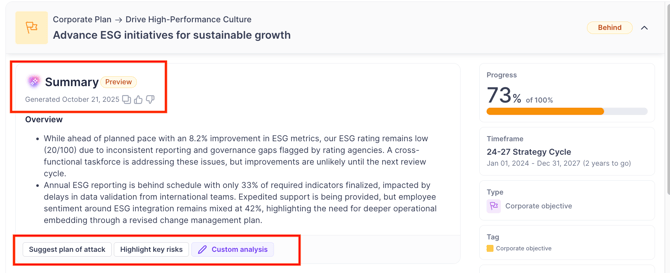
From the summary view, you can access powerful, instant AI analysis tools to explore your Objective deeper:
-
Suggested plan of attack: Generates a list of suggested steps and actions to follow.
-
Highlight key risks: Identifies and highlights any critical risks or dependencies pertaining to that Objective.
-
Custom analysis: Allows you ask the AI an unique question about the Objective.
You may select 'reset to saved view' to bring it back to the original saved view.
Printing
When printing a report containing an Objective Summary Widget, Cascade will automatically insert page breaks between each section. Although designed to fit onto a page, Goals with long updates, large volumes of success criteria or risks are not guaranteed to fit on a single page.

There are some additional print customizations in the share dialog under export.
- Expand all summaries - Allows you to print the Objective Summary widget without expanding any of the Objective rows.
- Expand all table rows within summaries - Controls whether the success criteria table will be expanded, or only show top-level items.

FAQ
Can I include my own contextual update I made on the Objective alongside the AI Summary?
Yes - From the Display, toggle the 'Last Update' and select a custom update template if applicable.
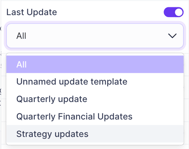
How does the AI Summary handle Contributing or Nested Objectives in the first level of success criteria?
The AI Summary will include any updates made directly on that specific Contributing or Nested Objective itself. However, it will not automatically capture or analyze the success criteria (measures, actions) belonging to that nested objective.
Can I hide a field in one or a few of the objectives but not all?
No, this widget only supports customization of all widgets. There are no options for hiding or showing fields on an individual basis.
Can I select objectives that aren't top level in a plan?
Yes, the best way to select objectives that aren't at the top level of a plan is to select them individually by selecting the objective datasource dropdown and identifying each of the objectives you're looking to show.
How many objectives can I show in this widget?
This widget is limited to showing 30 objectives on both the digital and print experience. We're not currently able to support printing more than 30 Objectives in this widget at a time. This widget isn't suitable for exporting high-volumes of data.
How can I best use this widget during discussions?
The Objective Summary widget is best used when you're seeking to show a deep dive of a group of objectives. This widget is best placed at the end of a report as the deep dive into your strategy data.
-
Keep it scoped to the most important Objectives, Projects or Initiatives only. Aim for 15, absolute maximum of 30.
-
Enable only the fields that are relevant to your reader. e.g. turn the risks element off if it's not used or not relevant to the report/meeting.
