Custom Smartsheet Integration: Automated Project Tracking
Bridging Your Strategic Vision with Operational Execution
Strategic Integration Overview
This custom integration provides a powerful, automated bridge between your operational data in Smartsheet and your strategic objectives in Cascade. By directly syncing data from your project milestones and key metrics, it eliminates manual updates, ensures data consistency, and delivers real-time strategic visibility. This empowers your organization to make data-driven decisions and streamline reporting, unifying execution with your strategic vision.
Integration Mechanics: How it Works with Cascade
This integration establishes a secure, unidirectional data flow from Smartsheet to Cascade. It synchronizes daily to transfer the specific data agreed upon during our scoping sessions, ensuring your Cascade account remains up to date with your team's latest work.
Integration Process & Considerations
The setup of this custom integration follows a structured process to ensure precision and security:
- Discovery & Scoping: Our Solutions team will collaborate with you to understand your specific Smartsheet environment, mapping requirements, and desired sync logic.
- Authorization: You will provide the necessary Smartsheet API Token to establish the secure connection.
- Build & Testing: Our team will configure, build, and thoroughly test the integration to ensure accurate data flow.
- Scheduled Sync: Once configured, the integration typically runs once per day (e.g., at 8:00 PM BST), though specific schedules can be discussed.
Implementation: Collaborative Steps & Technical Requirements
Implementing this integration requires specific configurations and data preparation within your Smartsheet environment.
Technical Requirements
- Smartsheet API Access Token: To authorize the integration to securely read your data, you will need to generate and provision a dedicated API token.
- Generate via Smartsheet:
Account > Apps & Integrations > API Access. - Security: Treat as sensitive; Cascade stores securely.
- Generate via Smartsheet:
Data Setup (in Smartsheet)
- The 'Cascade ID' Column: Create a column in your Smartsheet file named "Cascade ID". The name is not case-sensitive.
- Content: This column will serve as the unique link between your Smartsheet data and the corresponding items in Cascade. It should contain the full URL of the Cascade object that you would like to update.
- Mapping Your Data: The integration offers flexibility in how your Smartsheet data maps to Cascade.
- One-to-One (1:1) Mapping: A single row in your Smartsheet file can be used to directly update a single Cascade Action or Measure.
- Many:1 Mapping: You can aggregate data from multiple rows in a Smartsheet file to update a single Cascade Action or Measure.
- This is ideal for scenarios where you need to summarize data from a project or team.
- Supported Data Fields: The integration is designed to support both standard and custom fields, allowing you to bring over a wide range of information.
- Standard Fields: You can map data to core Cascade fields such as Current Progress, Start Date, End Date, and Owners.
- Custom Fields: The integration also supports mapping various custom fields you have set up in Smartsheet (e.g., Budget, RAG status, Time Spent) to their corresponding custom fields in Cascade.
Best Practices & Key Considerations
For a successful and reliable integration, please keep the following best practices in mind:
Integration Scope & Behavior
-
Existing Items Only: This integration is designed to update existing Cascade Measures or Actions. It will not create or delete items in either Cascade or Smartsheet.
-
Data Consistency: To avoid synchronization errors, ensure your Smartsheet data formats (e.g., dates as YYYY-MM-DD) align with the expected data types in Cascade. Any necessary data transformations will be configured during our scoping sessions.
Mapping & Maintenance
-
Mapping by Cascade URL: The integration maps your Smartsheet data to Cascade objects using the unique Cascade URL. Please see the image below detailing where to find this URL.
-
Sync Schedule: The integration typically synchronizes once daily (e.g., 8:00 PM EST). This schedule can be customized to fit your specific needs during the initial scoping session.
-
Maintenance: The ongoing maintenance of the integration is managed directly by Cascade.
Where to find the Cascade URL:
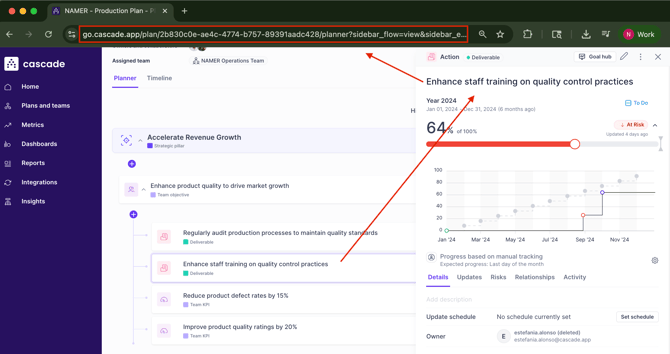
Locate the URL by opening your Cascade Action or Measure, then copying the full address from your browser's URL bar
https://go.cascade.app/plan/2b830c0e-ae4c-4774-b757-89391aadc428/planner?sidebar_flow=view&sidebar_entity_type=action&sidebar_action_id=24aaa36a-9cb6-4c3c-b95e-a7d17f12f9a5Troubleshooting & Support
If you encounter any issues with your Smartsheet integration:
- Check Smartsheet API Token: Ensure your API token is still active and has the necessary permissions.
- Verify Cascade IDs: Confirm that the Cascade URLs in your Smartsheet sheet are correct and correspond to existing Cascade objects.
- Review Data Formatting: Check for any recent changes in data types or formats in Smartsheet that might prevent successful syncing.
- Contact Support: For any ongoing issues or detailed inquiries, please reach out to Cascade Support at Support@cascade.app or contact your dedicated Solutions Architect, providing details about the issue and any relevant screenshots.
Next Steps
Ready to automate your Smartsheet data flow into Cascade? Please contact your Customer Success Manager or our Support team to initiate the scoping process for your custom Smartsheet integration. We're here to help you unlock a more streamlined and accurate view of your strategic progress.